Okay, so you’ve been exploring the world of Generative Artificial Intelligence or have heard about others using it in their work? You may have come across concepts like Prompt Engineering, Retrieval Augmented Generation (RAG), Hallucinations, Agents, and even Agentic Agents. Now, let’s imagine transforming not just a few simple tasks, but your entire approach to completing work and, in some cases, your personal life. Are you intrigued? Let’s delve deeper and discover how you can transition from confusion to clarity. Stay with me, because what follows could have a profound impact on your life!
Now, there are various GenAI offerings available in the market. Each has its advantages and disadvantages, as well as unique ways they can benefit users. Today, we will focus on Microsoft 365 Copilot, which is integrated across the Microsoft 365 ecosystem. It offers a wide range of benefits to users in various aspects of their daily workflows, from sending emails to drafting documents, creating slides, working with data in Excel, and even transforming the results of a whiteboard session into actionable steps.
Now, if you’re unfamiliar with Microsoft 365 Copilot, it’s an AI-powered “co-pilot” integrated across various Microsoft 365 applications, designed to assist with a diverse range of work tasks. It utilizes cutting-edge AI (built on sophisticated language models like GPT-4) in conjunction with your business data (via Microsoft Graph) to offer context-aware support in real time. However, it’s worth noting that there’s a consumer version of Microsoft Copilot simply called “Copilot” accessible at copilot.microsoft.com, which offers capabilities to individuals. For the purpose of this article, we’ll be focusing on Microsoft 365 Copilot.
So, what’s the big deal about AI copilots and how are they revolutionizing modern business processes? Well, there’s a lot to explore here, but the primary reason is their ability to automate repetitive tasks, generate content, and extract insights in seconds—tasks that used to consume hours of human effort. But that’s not all; we’re entering a new phase where GenAI takes over tasks on our behalf, reducing our workload. Now, you might be thinking, “Is this bad? What happens if AI does my work?” Well, honestly, this is no different from past technology evolutions. Technology freed us from doing lower-level tasks and allowed us to focus on more valuable work, while routine activities are efficiently handled by a smart assistant. AI is simple do this now with various aspects of knowledge work.
Now before we get into the flow of how you should think about using and transforming your work with GenAI, lets take a minute and talk about what GenAI is and is not. First LLMs don’t “think” like humans; they build meaning through a series of mathematical calculations. Every word is first converted into a numerical format, enabling the model to process language. Multiple layers of pattern recognition identify patterns and relationships within the data. These patterns are then organized into a structured format, forming the basis of language understanding. Although not conscious, the structured data creates an impression of understanding, allowing the model to generate coherent responses. Ultimately, it’s a complex chain reaction of mathematical operations—much like a calculator—that transforms text into meaningful output.
Ok, so now that we have a solid foundation to work from, lets’ move into the part that requires us to take a deep breath and think about our daily work and processes. While Copilot and GenAI solutions can significantly assist us, it’s crucial that we pause and genuinely reflect on the work we perform, the data that fuels our thoughts and decisions, and the actions we take in response to the data and insights gained. These elements are paramount to consider as we explore various approaches to amplifying tasks, driving progress, and automating various aspects of our daily routines.
Alright, let’s explore the potential of using Microsoft 365 Copilot in our daily routines. We could attempt to directly use Agents, but this often requires a comprehensive understanding of the business process, the data involved, potential changes, and other relevant factors before attempting to automate it with a fully automated agent. In most cases, we may not have a thorough grasp of the processes or have been performing them for so long that they have become automatic in our minds, making it challenging to define the underlying logic and reasoning.
One of the most effective methods I’ve discovered so far to utilize and implement Microsoft 365 Copilot is to follow a multi-step process optimization strategy. This involves amplifying my work, accelerating my collaboration with knowledge, completing specific tasks, and ultimately eliminating them from my workload by setting up complete automation of the process and workflows. Once I have a comprehensive understanding of the circumstances under which the action should be executed and the desired output, I proceed to this last stage.
Ok so let’s dive into the four key stages.
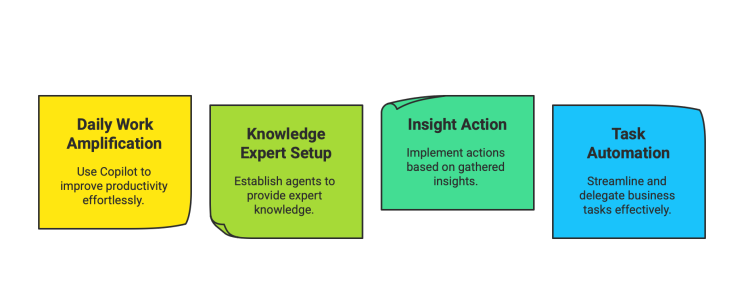
Phase 1: Amplify Daily Work – Using Out-of-the-Box Features
The journey begins by leveraging Microsoft Copilot’s out-of-the-box capabilities – the features that work immediately within Microsoft 365 apps once Microsoft 365 Copilot is enabled. Copilot is natively integrated into tools like Word, Excel, PowerPoint, Outlook, and Teams, so you can start benefiting without any complex setup. In this phase, the focus is on individual productivity gains and getting comfortable with having an AI assistant helping you across your day-to-day tasks.
Key Copilot capabilities to boost daily workflow include:
- Summarization and Highlights: Copilot can summarize long documents or email threads in Word and Outlook. For example, instead of reading a 5-page report, a user can ask Copilot for the key points. In Teams meetings, Copilot can generate a summary of the discussion, including who said what, points of agreement or concern, and even suggest action items to follow up on.
- Content Generation and Drafting: In Word, Copilot helps create first drafts of proposals, reports, or job descriptions based on a prompt you provide. It can also expand or rewrite existing text to improve clarity and tone. In Outlook, Copilot can draft email replies or even suggest a few responses to choose from – great for handling routine emails quickly.
- Quick Analysis and Automation in Apps: In Excel, Copilot can assist with data analysis – ask it to identify trends in a spreadsheet or generate a chart/pivot table for a quick report. It can even suggest formulas or find correlations in data. In PowerPoint, Copilot can create an initial slide deck outline from a Word document or help redesign slides, suggesting images and layouts. These features automate clerical or creative steps that normally eat up time.
By using these ready-made features, you will start to see how Copilot and GenAI can be a helpful assistant. Example use cases: A project manager uses Copilot in Teams to get instant meeting notes and action items right after a call. A sales representative relies on Copilot in Outlook to summarize a lengthy client email and draft a personalized reply. An analyst asks Copilot in Excel to quickly surface any anomalies in weekly sales data. All of these save minutes that add up to hours saved each week. Phase 1 is all about quick wins – boosting efficiency with minimal effort, just by taking advantage of Copilot’s built-in skills.
Now that you’re using Copilot across various applications, take a moment to truly understand the work behind these actions. You’ll discover that by reflecting on why you use Copilot in different places, you can begin mapping out the tasks, data, and desired outcomes. Document these insights, as they’ll serve as the foundation for exploring Microsoft 365 Copilot to set up Knowledge Agents, Task Agents, and Autonomous Agents.
Phase 2: Setup Knowledge Expert Agents
Once you’re comfortable with Copilot’s basic features, the next phase is to enhance its knowledge to become an expert on specific organizational information that forms the basis for your business decisions and actions. Out of the box, Copilot possesses general world knowledge and can access a wide range of your content (documents, emails, etc.) with the necessary permissions. However, every business has unique knowledge—policies, product information, internal procedures—that, if integrated into Copilot and guided to focus on just that data aspect, can significantly enhance its capabilities. In Phase 2, we’ll collaborate to create “knowledge expert agents.” These are custom AI assistants or Copilot Agents designed to answer specific niche questions and provide guidance based on your proprietary data.
Now, you might be wondering, can’t I simply prompt Copilot to provide me with results in the Phase 1 step and just tell it I am looking for specific insights or details? Technically, yes, with a well-crafted set of prompts, you can often obtain specific answers to questions, even though you may have broad access to data within your tenant. However, the challenge lies in the increased time required for thinking and, in some cases, a deep understanding of your goals, objectives, and the data that supports them. When you create an agent against a targeted dataset, you provide Copilot with access to a very specific dataset, which can reduce the depth of your prompts and help you find information in situations where you might not have known how to ask the question effectively.
How do you build a knowledge expert agent? Start by identifying areas where you or employees across your organization repeatedly need to retrieve information or ask questions. This could be HR policies, IT support FAQs, product specifications, or customer support knowledge bases. The idea is to help Copilot know about your business-specific content so it can respond as accurately as a human expert in those areas. There are a few approaches to achieve this:
- Integrate internal data sources: Microsoft 365 Copilot can be customized to pull from your organization’s data repositories. For example, you might connect Copilot to a SharePoint library of policy documents or a database of product manuals. Microsoft provides tools to securely feed internal data to the AI while respecting permissions.
- Use the Copilot Studio / Power Platform (Low-Code Tools): Microsoft Copilot Studio allows creation of chatbot like experiences infused with generative AI. A team could build a Q&A bot (a Copilot-style agent) that answers employee questions like “What’s the process to file an expense report?” by referencing your finance handbook. This involves uploading an FAQ or using Power Platform’s AI Builder to train the bot on custom knowledge. No heavy coding is required – mostly configuration and providing the right information.
- Custom Plugins/Integrations: For more technical teams, consider developing custom Agents for Copilot or using Azure OpenAI services. This could mean creating an API integration where Copilot can query a specific system (like a CRM or ERP) when asked about data in those systems. For instance, a developer could set up a Copilot agent that, when asked “What is the status of order #12345?”, calls your order management system and returns the status.
By Phase 2’s end, you’ll have Copilot not only doing general tasks, but also acting as a contextual expert for your business. This reduces the time employees spend searching manuals or pinging coworkers for answers. Imagine: a new hire can ask the “HR Copilot” about leave policies and get an immediate, accurate answer; a customer support agent can ask the “Product Copilot” for troubleshooting steps pulled right from engineering docs. These knowledge agents elevate Copilot from a general assistant to a specialized consultant available on-demand.
Phase 3: Taking Action on specific Tasks based on Data Insights
With Copilot deeply integrated into your daily work and knowledgeable about your domain, you’ll begin to notice a powerful side effect: Copilot generates a wealth of insights and recommendations. In Phase 3, the focus shifts from “Copilot helps me do X” to “Copilot is telling me X; can we take action in response to that?” This phase is about transforming Copilot’s insights into actionable, automated tasks. During this phase, it’s crucial to identify patterns in Copilot’s outputs that are worth automating. While you could aim to automate tasks across every process, it’s more effective to start by focusing on the ones that will provide the most value to you and the business.
Steps to transition from insights to automation:
- Recognize repeated patterns or recommendations – e.g., Copilot’s meeting summaries always list “Schedule a follow-up meeting with Team X” as an action item. This indicates a ripe opportunity for automation.
- Define a clear trigger and task – using the above example, the trigger is “a meeting ends with a follow-up needed,” and the task could be automatically sending a meeting scheduler or reminder to Team X. Essentially, formalize what Copilot is informally suggesting.
- Leverage automation tools to implement it – Use Microsoft Copilot Studio or the Teams AI Library to build the automation. In our example, you might create a flow: when a Copilot-generated meeting summary doc is created with keyword “follow-up with Team X,” the flow sends an email or Teams message to schedule that meeting. Many Copilot insights (like flagged risks, to-do items, data anomalies) can serve as triggers in an automated workflow.
- Test and monitor – Ensure the automation correctly interprets Copilot’s output and actually helps. It’s important to have a human oversee initially, to validate that the automated actions are appropriate.
Real-world example: Imagine you’re using Copilot to analyze sales data every week. You notice, “Inventory for Product A is below the threshold. Consider reordering.” Instead of leaving your current workflow and switching to another platform, it would be fantastic if you could simply ask Copilot to take action, like placing the order for more inventory of Product A. At that point, Copilot would execute the pre-defined business process and complete the task on your behalf. Another example: Copilot’s email summaries identify emails that appear to be customer complaints. You could perhaps ask Copilot to create a support case so that you can assist in resolving the issue while maintaining your current workflow.
By incorporating actions within your knowledge-based agents, you can swiftly bridge the gap between insight and action. This results in quicker response times and more proactive operations. Phase 3 is a pivotal moment where Copilot transitions from a passive advisor to an active process facilitator.
Phase 4: Creating Copilot Agents to Handle Business Tasks
In Phase 4, we aim for the next level: enabling Copilot (and associated AI tools) to directly handle entire business tasks or workflows. This goes beyond automating a single step – here we design AI-driven agents or bots that can execute multi-step processes on behalf of users, with little user intervention beyond areas that require supervision. Think of these as full-fledged digital coworkers handling specific assignments. By combining Copilot’s intelligence with automation platforms, you can create agents that not only chat and provide answers, but also take actions in business applications.
This phase often involves development and IT teams to set up advanced integrations. Key Microsoft technologies here include Copilot Studio, Power Automate, and Azure AI services – essentially the toolkit to build custom Copilot-like bots and automations:
- Copilot Studio and Power Automate for workflow execution: With natural language-driven flow design (thanks to Copilot in Power Automate), even complex processes (approvals, data entry, notifications across multiple systems) can be automated. For instance, you might build an automation that takes a customer order from an email, logs it into your CRM, updates an inventory Excel file, and sends a confirmation – all triggered by a Copilot agent recognizing an incoming order email.
- Custom AI Agents and Plugins: If your needs are very specific, developers can use Azure OpenAI or the Microsoft Copilot extensibility framework to build tailored AI agents. These might interact with line-of-business applications via APIs. For example, a finance Copilot agent could handle invoice processing: when you forward an invoice email to it, the agent extracts relevant data with AI, enters it into the accounting system, flags any anomalies, and even schedules payment – all as a single automated workflow orchestrated by an AI.
Phase 4 is where Copilot truly becomes a “co-worker.” You delegate tasks, and it completes them end-to-end, with minimal manual intervention. It’s important to implement proper governance here – define which tasks are safe to automate, put guardrails (like requiring approvals for certain actions), and monitor outputs. Business leaders should work closely with IT to prioritize which tasks to hand over to AI agents. Start with routine, well-defined processes that are time-consuming for staff. As confidence grows, you can expand the scope.
Real-world use cases: An HR team deploys a Copilot agent that manages parts of onboarding – it chats with new hires to collect necessary information, sets them up in systems, and schedules orientation meetings automatically. A sales operations team has an AI agent that routinely checks incoming purchase orders, enters them into the order management system, and alerts a manager if any order looks unusual. These Copilot agents operate within rules set by the organization, performing tasks 24/7 and freeing employees to focus on exceptions or more strategic work.
By the end of Phase 4, your organization will have multiple AI-powered “helpers” not only providing advice but also actively participating in business processes. This represents a substantial transformation in how work is accomplished, often resulting in substantial efficiency gains. However, it’s important to note that this doesn’t mean the work is complete. As there will always be opportunities to further expand or optimize our businesses.
Phase 5: Continuous Expansion and Optimization
Adopting Microsoft Copilot is not a one-and-done project – it’s an ongoing journey. Phase 5 emphasizes continuous expansion and refinement of Copilot’s role in your business. As you experience successes in earlier phases, it’s crucial to scale those wins and constantly look for new opportunities where Copilot can add value. Equally important is optimizing existing Copilot integrations and agents based on real-world feedback and performance metrics. In this phase, business process improvement meets AI adoption in a cycle of ongoing innovation.
Here are some strategies for Phase 5:
- Identify new use cases and processes: Regularly review operations across departments to spot tasks that are still manual or pain points that haven’t been addressed. For example, maybe marketing could use an AI agent to generate weekly social media content drafts, or finance could benefit from an AI-assisted expense report approval flow. Create a pipeline of ideas by encouraging employees to suggest tasks they’d love Copilot to handle.
- Leverage AI-driven triggers and advanced capabilities: As your team becomes more AI-savvy, you can use more sophisticated triggers for automation. Perhaps use sentiment analysis on customer emails to trigger different workflows (a highly negative sentiment could auto-escalate to a manager). Or use predictive models – e.g., if Copilot’s analysis predicts a project delay, automatically rearrange the project schedule or resources. Microsoft’s AI ecosystem (including Azure Cognitive Services) can be integrated for advanced scenarios like image recognition or forecasting within your Copilot agents.
- Optimize through feedback and data: Continuously gather feedback from users on Copilot’s suggestions and automated actions. Maybe Copilot is suggesting irrelevant meeting summaries or an agent’s automated response needs fine-tuning – use this input to refine prompts, adjust knowledge bases, or add new rules. Additionally, monitor usage data: which Copilot features are used most? Where do users drop off or not trust the AI? Use this data to improve training and communication, so employees fully embrace the tools.
- Maintain and govern your AI solutions: As you expand Copilot’s footprint, set up an ongoing governance process. This includes updating the knowledge base (Phase 2 agents) with new information, reviewing automations periodically to ensure they still align with business rules, and keeping an eye on security and compliance (ensuring Copilot’s access to data stays appropriate as roles change or new data sources are added). Basically, treat your Copilot agents as evolving products – they need maintenance, upgrades, and occasionally retirement if they become obsolete.
The mantra of Phase 5 is iterate and scale. You might cycle back through earlier phases with new processes: pilot an out-of-the-box usage in a new department, then create a specialized agent, then automate and so on. Each iteration drives further efficiency or new capabilities. Over time, Copilot (and AI in general) becomes a core part of your business process improvement strategy. Organizations that continuously optimize their AI usage will stay ahead, as they’re constantly harvesting the latest benefits of the technology. It’s a virtuous cycle – the more you use Copilot, the more ideas you get for using it in other ways, and the more value you extract.
Metrics for Measuring Impact
To ensure all these efforts are paying off, it’s important to define and track metrics that quantify Copilot’s impact on your business. Both personal-level and organizational-level KPIs should be considered, as AI adoption has benefits for individual productivity and broader business outcomes. Here are some metrics and how to measure them:
- Time Saved (Copilot Assisted Hours): This is a key metric that captures how much time Copilot is giving back to employees. For individuals, you can survey or estimate how many minutes a day Copilot features save (e.g., drafting an email in 2 minutes instead of 10). At the business level, Microsoft’s Copilot usage reports (or the Copilot analytics dashboard) can aggregate total hours saved across the company. For example, if 100 employees each save 30 minutes per day, that’s 50 hours saved company-wide daily.
- Productivity Uplift: Look at output metrics pre- and post-Copilot. Are documents being created faster? Is the sales team reaching out to more clients now that email outreach is semi-automated? For instance, if your marketing team produced 5 blog posts a month before and now does 8 with Copilot’s help in research and drafting, that’s a measurable productivity increase.
- Quality and Effectiveness Metrics: Assess whether work quality improves. This could be fewer errors in content (Copilot’s suggestions might catch mistakes), or better decision-making due to Copilot insights. Maybe project delays dropped 20% after implementing Copilot because teams are more on top of issues. Or customer response times improved by an hour on average because Copilot helped draft quicker replies. These quality improvements can be measured via error rates, turnaround times, or customer satisfaction scores.
- Adoption and Engagement Rates: Track how widely and frequently Copilot is being used. High adoption is a sign of value. Metrics can include the percentage of employees actively using Copilot each week, the number of Copilot queries or actions performed, and which departments are most engaged. If adoption is low somewhere, that’s a flag to provide more training or identify obstacles.
- Automation Rates and Volume: For phases 3 and 4, measure how many processes have been automated and the volume of work handled by AI. For example, number of support tickets resolved by the AI agent, or how many workflows run per month via Power Automate without human intervention. Pair this with an estimate of cost savings – e.g., if an AI handles 1,000 routine inquiries, calculate the hours a human team would have spent and the equivalent cost saved.
- Employee Feedback and Satisfaction: Don’t ignore qualitative metrics. Gather feedback through surveys or forums about how employees feel regarding Copilot. Metrics like an employee satisfaction score with Copilot or qualitative comments (e.g., “77% of users say they ‘wouldn’t want to work without Copilot’”) provide insight into the tool’s acceptance and areas for improvement. High satisfaction often correlates with high productivity impact.
By monitoring these metrics, leaders can quantify the ROI of Copilot. Maybe you find that in six months, Copilot helped automate 5,000 hours of work, or that proposal documents now take 50% less time to produce, or employee satisfaction with tooling is up. These hard numbers build the business case to continue investing in AI solutions. Moreover, the metrics will guide you on where to focus next – if, say, time saved is high in document generation but low in meetings, perhaps the next push is training people to use Copilot more in meetings. Metrics turn your Copilot adoption into a data-driven improvement cycle.
Remember, transforming business processes with AI is a team effort. Involve your stakeholders, address employees’ questions or concerns (some might worry about AI – help them see it as a helpful assistant, not a threat), and provide training so everyone can make the most of Copilot. Small steps can lead to big changes in how work gets done.
Ready to get started? Activate Microsoft 365 Copilot for your team and pick one or two use cases from Phase 1 to try this week. You’ll likely be amazed by the results. And don’t forget to keep the momentum. The businesses that adapt and learn with tools like Copilot will have a competitive edge in productivity and innovation.







