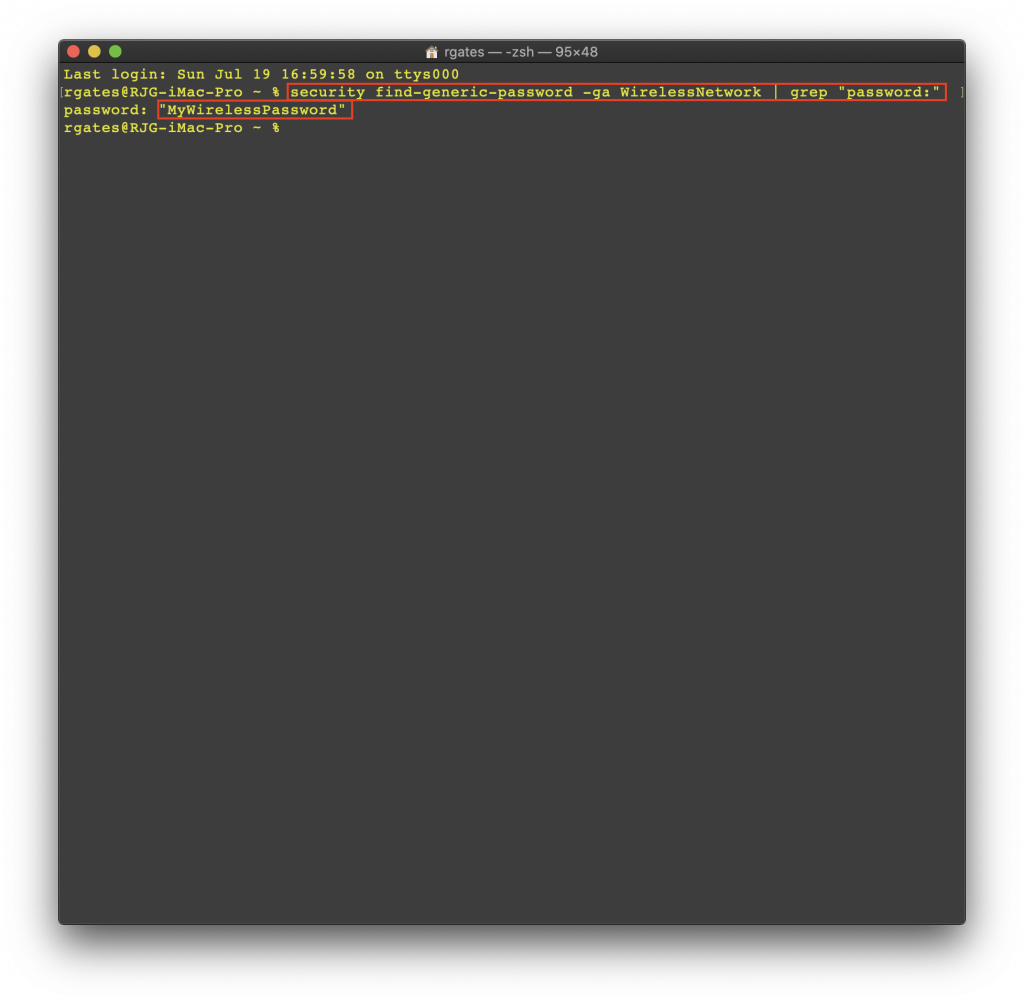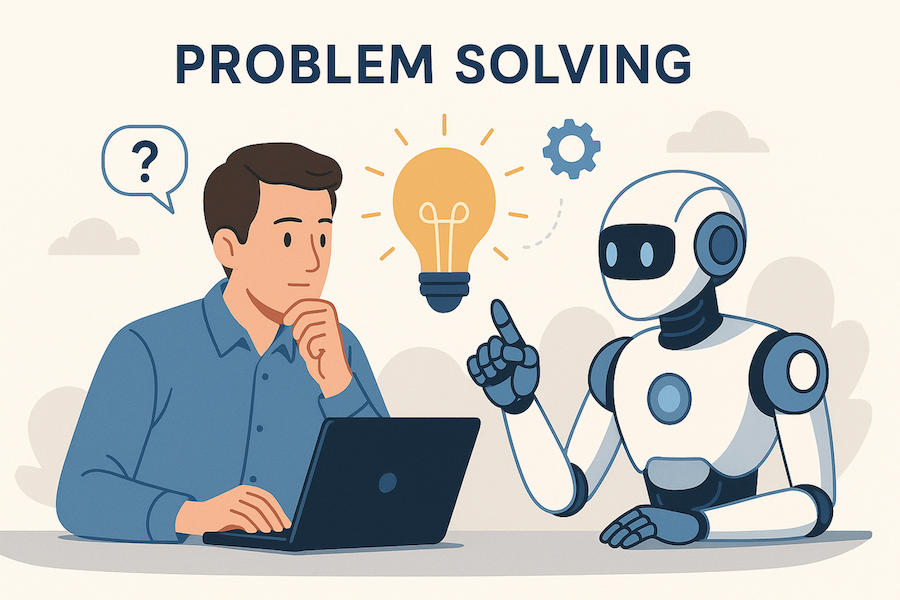On a Windows based computer you simply need to open up the Windows Command window and run the “netsh” command with the name of your wireless network, and the command key=clear so it will return the key in plain text. The command and sample running of the command is below.
Just to keep in mind this only works if you have already configured the wireless network on your computer and you are simply looking to find out what password is saved in the computer.
c:\netsh wlan show profile <wireless network name> key=clear
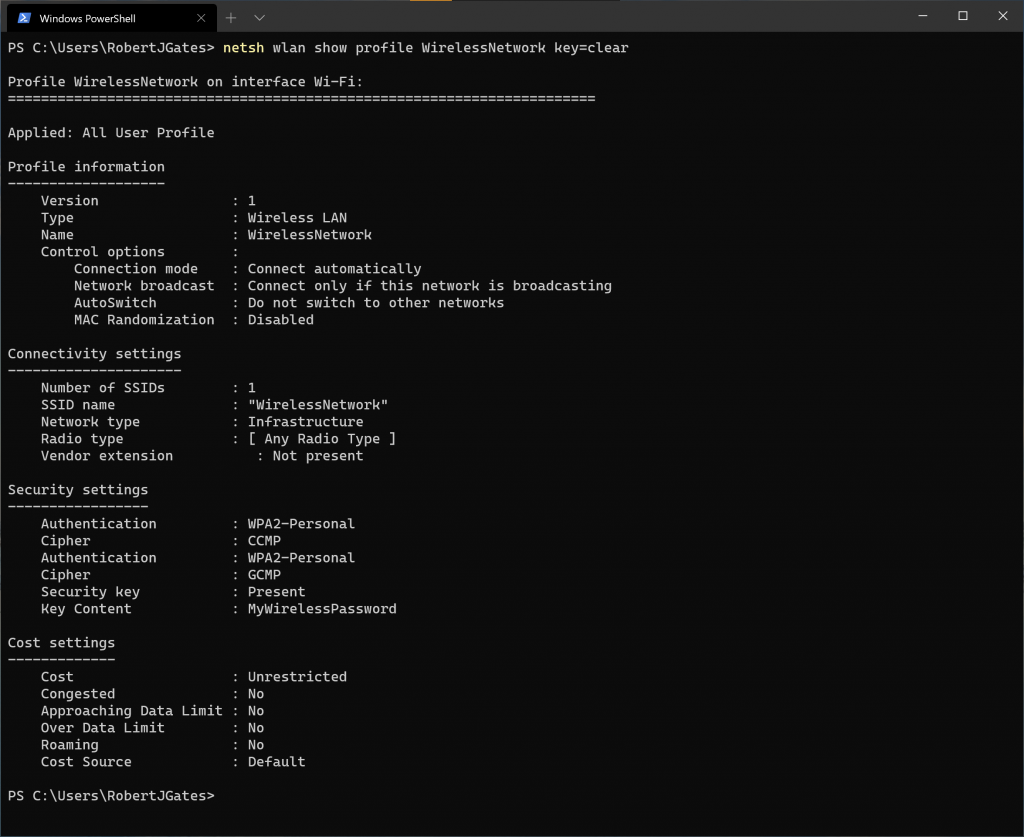
On a MAC it is a similar process, you simply need to open the Mac Terminal Application and run the following command, with your network name.
~ % security find-generic-password -ga <wireless network name> | grep “password:”