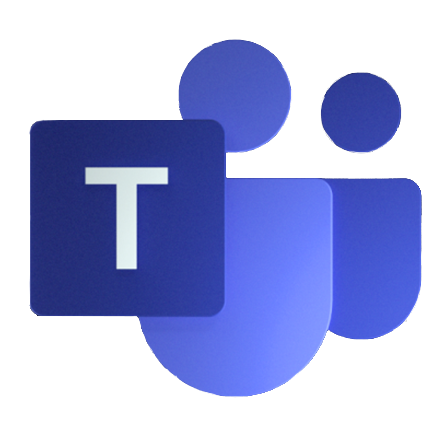Microsoft Teams General Availability was announced at Microsoft Ignite and is currently rolling out across the regions and into your Microsoft 365 tenant. If you don’t see the feature, hang tight as its starting to show up in tenants now. Based on the message center, it will be fully deployed by the end of November. [UPDATE: as of 11/7/19 Private Channels is now showing in my tenant which is on the General Availability ring] It is not yet present in my tenant or demo tenant but I have had a chance to work with some folks who are currently in the process of deploying and framing out their governance models.
For the most up-to-date information on Microsoft Teams Private Channels please check the following link frequently for the latest updates.
https://docs.microsoft.com/en-us/microsoftteams/private-channels#when-to-create-a-private-channel
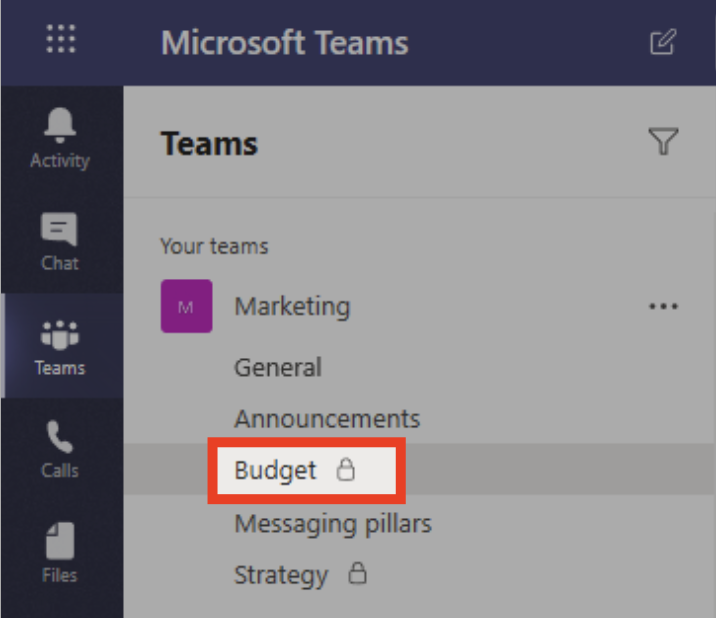
So what is the point of Private Channels. One of the main reasons for private channels is to provide you the ability to have a channel within a Microsoft Team that contains a specific set of individuals that are part of the Microsoft Team.
An example where private channels may be useful is the following scenarios as mentioned in the private channels doc.
- A group of people in a team want a focused space to collaborate without having to create a separate team.
- A subset of people in a team want a private channel to discuss sensitive information, such as budgets, resourcing, strategic positioning, and so on.
One benefit of having the ability to apply granular controls to who has access to various channels within a Microsoft Team is the sheer reduction in the number of Microsoft Teams you have to create to support different business processes and flows. Another example could be that you invite a customer into a Microsoft Team to be part of the collaboration and efforts you may be delivering to the organization. You may want to manage the budget and overall project finances with just a small subset of folks on the project.
Below is a handy set of questions you can utilize when deciding when you may want to utilize private channels within your Microsoft Teams.
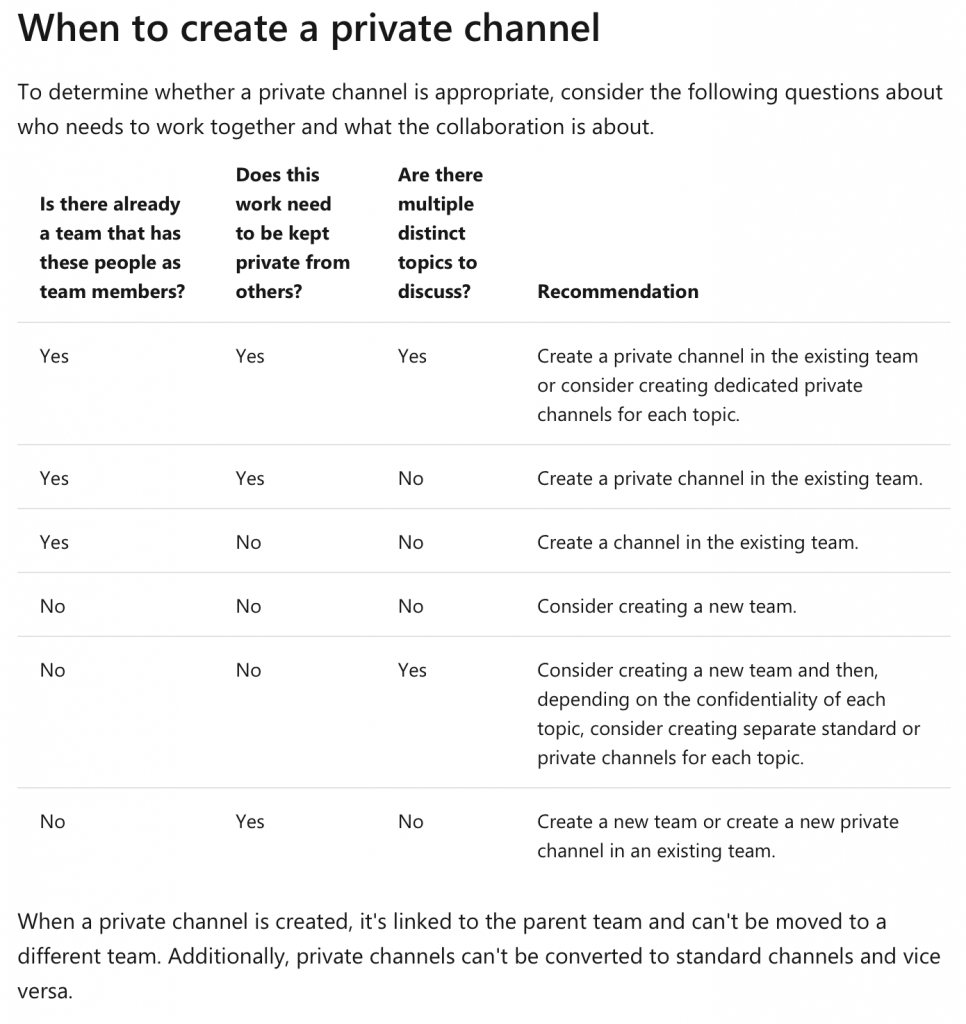
IMPORTANT: As you are planning out private channels you may want to deploy within your teams, please keep in mind as of 11/5/2019, each team can have a maximum of 30 private channels, and each private channel can have a maximum of 250 members. The 30 private channel limit is in addition to the 200 standard channel limit per team. Like other limitations this may change or increase over time so please check Limits and specifications for Microsoft Teams before any major deployments.
A few other notes you should be aware of, private channels are their own SharePoint site collections. Please see this link for additional details Private channel SharePoint Sites. Each private channel has it’s own SharePoint site collection optimized for file sharing and fast provisioning. The separate site collection is to ensure access to private channel files is restricted to only members of the private channel compared to the team site where team owners have access to all the assets within the site collection.
As part of your overall governance model please make sure to review the following link Manage the lifecycle of private channels in Microsoft Teams. There are some consideration you will want to plan for such as whether team members can create private channels, users can create private channels, finding the list of all private channels and their associated owners and members.
When you are dealing with archiving or deleting a Microsoft Team as per the following link Archive or delete a team in Microsoft Teams when you archive a team you also archive private channels in the team and there associated site collections. However, you can still add or remove members and update roles and you can still view all the team activity in standard and private channels, files, and chats. When you delete a team, team activity in standard and private channels (and associated site collections), files, and chats is also deleted.
Lastly please be aware that Content search of private channels works different than standard channels. Please see the following link Content Search of private channels as teams doesn’t support content search of a single channel, so the whole team must be searched. To perform a content search of a private channel, search across the team, the site collection associated with the private channel (to include files), and mailboxes of private channel members (to include messages).
DEVELOPERS: When working with the Graph API please be aware of how you can retrieve context in private channels when working with Tabs. See this link for additional details. Get content for your Microsoft Teams Tab